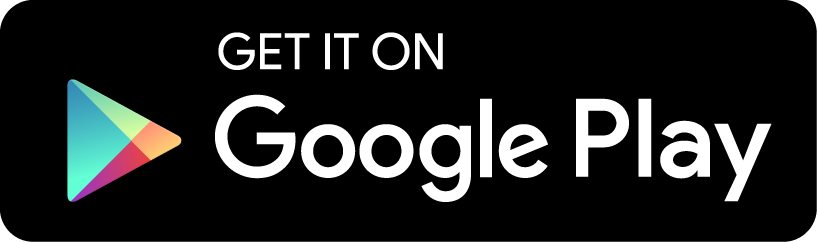Privacy Policy
Aedict Reader Popup has access to Android clipboard, and therefore can access potentially sensitive data. The Popup will never upload the clipboard contents anywhere outside of your phone. The Popup requires internet access, but the internet access is used only by the built-in browser, to browse pages. The clipboard contents will only be sent to Aedict3 for offline analysis.
Aedict Reader Popup uses the following permissions:
- Full network access: used by the built-in browser only. Never used to transmit the clipboard contents.
- Run at startup: needed to start the Popup automatically, when your phone is restarted.
- Draw over other apps: needed to draw the Popup itself. This does not mean that the Popup can secretly read and analyze the underlying application screen - on the contrary. This is a security measure by Android and cannot be circumvented. This also means that the OCR is unfortunately impossible to implement.
Aedict Reader Popup therefore cannot be used to OCR Kanji characters, unfortunately. The only way to do this is to use the Aedict OCR application to analyze an application screenshot. You can capture a screenshot easily, by pressing the Power Button and the Volume Down button for two seconds. When the screenshot is captured, press the Share button to send the image to the Aedict OCR application.