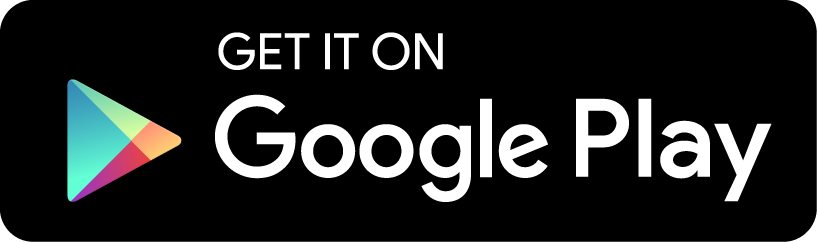Q: The Reader shows no popup window for me
A: The popup does not show on Huawei phones by default. You will need to allow this app to show popup. Please open the Phone Manager, then Dropzone Management and please make sure it is turned on for Aedict Reader.
The Popup also does not show on some Xiaomi phones. You need to head to Settings -> Installed apps -> Aedict Reader -> Other permissions -> Display pop-up window.
Also, other phones may have different procedures to allow apps to show Popup windows. All such apps are usually affected this way, for example the Google Translator app with the Tap To Translate functionality. Therefore, you can simply google "YOUR_PHONE tap to translate" to find the solution. For example, for Xiaomi Redmi devices the solution is as follows: How to use Tap to Translate on Xiaomi Redmi devices.
Q: The Reader asks for Aedict3 to be purchased
A: The Reader contains no dictionaries on its own - it merely uses Aedict3 API to do the translation. Therefore, to use the Reader you need to purchase Aedict3 as well.